How To Create A New Partition In PC Without Losing Data
How To Create A New Partition In PC Without Losing Data,Create A New Partition In PC Without Losing Data,Create A New Partition In PC,A New Partition,Create A New Partition,
Some times you need to create a new partition on your hard disk or you need to increase size of one partition, decreasing other(i.e you want to increase size on C drive) so most of people install a new fresh windows(Os) and create new partitions.But creating new partitions they lose data on hard disk.But here in this post we are showing a trick so using this trick you will prevent your data from loss and you don't need to install a new windows(OS).
This trick is for all windows users so you can use this trick to make a new partition on your hard disk on windows xp/windows 7/windows 8 or Vista.
There in this post we are sharing two methods to increase size on disk or making a new partition on your pc without losing data.
This trick is for all windows users so you can use this trick to make a new partition on your hard disk on windows xp/windows 7/windows 8 or Vista.
There in this post we are sharing two methods to increase size on disk or making a new partition on your pc without losing data.
1.Creating New partition Without Using Software:
In this method you don't need to download and install any software but you can do it yourself as it is very easy to do.
So if you want to create a new partition on your hard disk then follow the below steps.
1)First of all right click on 'my computer' and then click on "disk managment" present at the left side.
2) Now the drives on your hard disk with details will be here on the screen.
3)Now here if your volume type is 'Basic' then you can use this method i.e you can create a new partition without using software and losing data but if your volume type is 'dynamic' then you can't shrink volume and create a new partition(you have to download the software).So if your volume type is basic then keep reading the post.
4)Now let you have 30Gb on D drive and you want to decrease this and create a new partition of size 15GB.so right click on D and then on 'SHRINK VOLUME'.see the below image.
So if you want to create a new partition on your hard disk then follow the below steps.
1)First of all right click on 'my computer' and then click on "disk managment" present at the left side.
2) Now the drives on your hard disk with details will be here on the screen.
3)Now here if your volume type is 'Basic' then you can use this method i.e you can create a new partition without using software and losing data but if your volume type is 'dynamic' then you can't shrink volume and create a new partition(you have to download the software).So if your volume type is basic then keep reading the post.
4)Now let you have 30Gb on D drive and you want to decrease this and create a new partition of size 15GB.so right click on D and then on 'SHRINK VOLUME'.see the below image.
5)A new window will pop up 'shrinkD' Now here in the box type the size in Mb's you want to shrink from D drive and then click on shrink. now wait for a moment D drive is shrinking...See the below image.
6)Now the shrinked volume(with green color) is available here so right click on it and click 'New simple volume'.
After clicking on new simple volume, a new window will pop up click on NEXT and then you have to enter the size of disk in MB's so give the size(By default it will the size you shrinked i.e 15GB) so again click on NEXT.
7)Now here give a letter for your new disk so select from the drop-down list.and click on NEXT.
See the below image.
8)Now it will ask to format the disk with your choice but if you don't want then you can also select the option to "Do Not Format" so select and click on next.
Wait for a moment and then you will see a new Drive on your computer.
How to increase size on C,D,E drive Without using software:
If you don't want to create a new partition but want to increase size on a drive then you can also do that easily.Let you want to increase size on C drive then After shrinking from D drive(in step-5) Right click on C Drive and click on 'EXTEND VOLUME' and Type amount of space you want to be a part of C drive(space that you have shrink-ed).Now wait for a moment. You will see the size on C drive is increased without using software.
2.Create A New Partition In PC Using A Free Tool:
If you Failed to create a new partition using the above method or your volume type is 'Dynamic' then there is also a free tools available 'Ease-us partition' is a free tool that you can use to create a new partition or increase space on a drive.
You can "download this free tool From here".
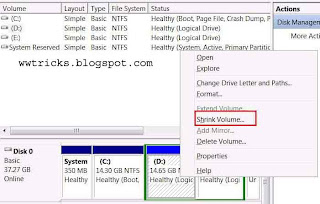

+(60).jpg)



No comments: